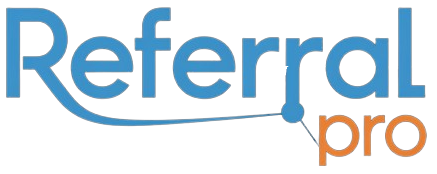ShareASale is a known player in the affiliate marketing arena, connecting merchants and affiliate marketers. The backbone of this ecosystem lies in its user-friendly and efficient affiliate dashboard. Mastering the navigation of the ShareASale Affiliate Dashboard can immensely help in utilizing the platform and maximizing the benefits. So, let’s deep-dive into the details and understand how to deftly navigate your way around it.
Introduction
Being an affiliate marketer, you are likely to use a variety of networking platforms like ShareASale. This platform prides itself on its transparent, user-driven interface that offers real-time tracking, comprehensive data analysis and efficient communication tools. However, the vastness of the network may seem overwhelming to newcomers. But worry not, this guide is designed to assist you with the navigation, highlighting the key areas and their functionalities.
Logging In
Once you’ve registered as an affiliate user, you can login using your username and password. After that, you land on the Dashboard, which is basically your command center.
Dashboard Overview
Your dashboard gives a quick preview of your account status, earning summaries, pending tasks, recent updates, and performance graphs. Links to tutorials, account settings, marketing tools, and support are also available to easily access more detailed data or perform specific functions.
Navigating the Menu
The left-side navigation menu houses all the functions you may need as an affiliate marketer. This includes Reports, Links, Merchants, Tools, and Account options.
Reports
This section includes various report types that help you track your progress, analyze performance, and identify areas of improvement. The Activity Details report is one such powerful tool that shows click time, merchant name, commission received etc., for every transaction.
Links
This tab is where you create and manage different types of links. Get HTML Codes for banners, text links, and product displays, or create Custom Links for more personalized advertisements.
Merchants
This panel allows you to search for and join merchants’ affiliate programs. The Merchant Status box shows your relationship with merchants, such as pending applications, approved marketers, and declined proposals.
Tools
Here you can utilize various tools like the Product Discovery Bookmarklet, FTP Upload, or Make-A-Page. They help in product promotion, file uploading, and creation of customized product pages, respectively.
Account
This section enables you to manage your account information, payment settings, and contact details. The interface is very intuitive, making changes easy and quick.
Conclusion
Understanding the navigation in ShareASale’s Affiliate Dashboard can make your affiliate marketing journey smoother. With extensive reporting, linking tools, vast merchant base, and user-specific customization, ShareASale stands proud as an affiliate marketer’s best mate. Explore, experiment, and experience the platform to take your affiliate marketing up a notch.
Frequently Asked Questions
-
What is ShareASale?
ShareASale is an affiliate marketing network that connects affiliates and merchants, providing a platform for mutually beneficial relationships.
-
How to become an affiliate on ShareASale?
You can become an affiliate by visiting ShareASale’s website, clicking on ‘affiliate sign up’, and filling in the required details.
-
How does the ShareASale Affiliate Dashboard help me?
The Affiliate Dashboard is a single interface where you can access all the functions necessary for affiliate marketing: joining merchant programs, creating custom advertisement links, tracking performance through reports, and managing your account information.
-
What type of links can I create in the ‘Link’ tab?
In the ‘Link’ tab, you can create HTML codes for banners, text links, product displays, and custom links.
-
How can I use the ‘Tools’ provided by ShareASale?
ShareASale offers various tools like Product Discovery Bookmarklet for promoting products directly from a merchant’s website, FTP Upload for bulk product file updating, and Make-A-Page for creating unique product advertisement pages.